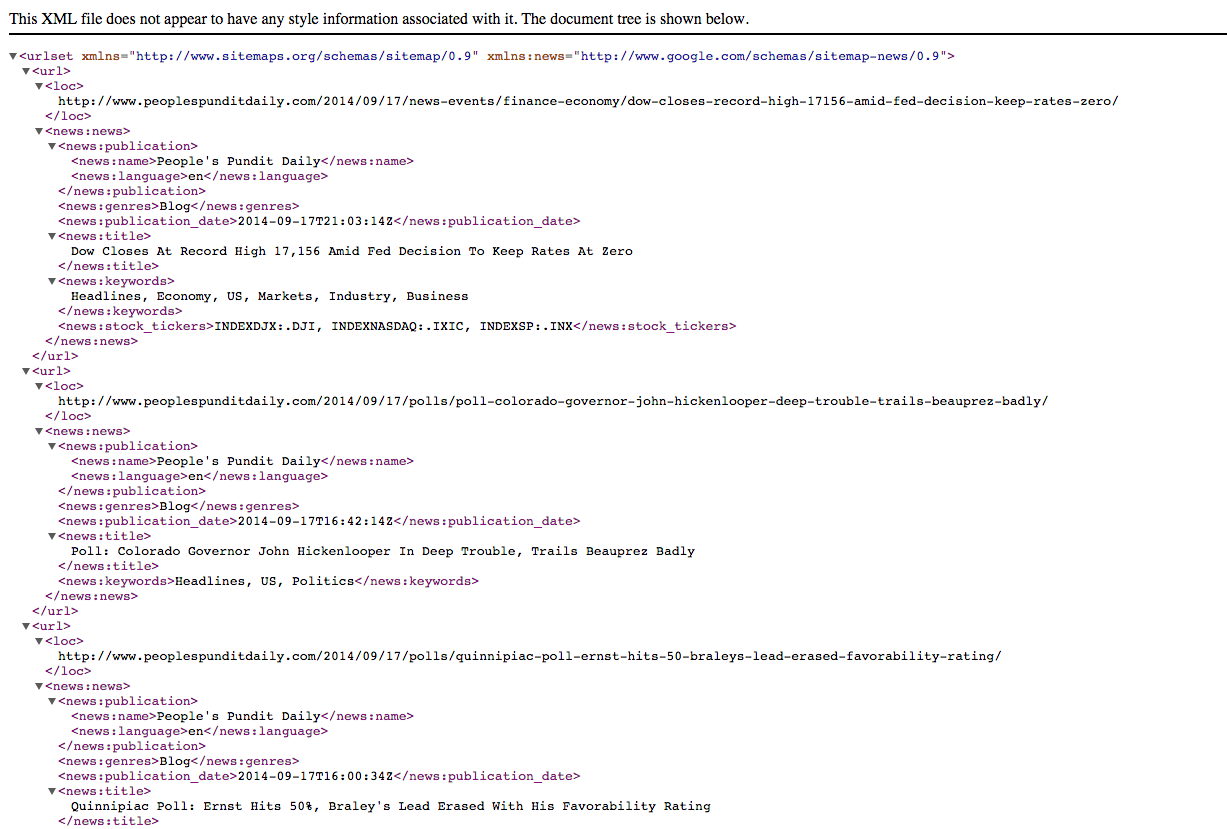Creating a Google News Sitemap with the built-in XML News Sitemap Generator is both easy and essential for delivering your content in a timely manner. In this tutorial, we will walk through the process of creating a Google News Sitemap, while gaining a greater understanding of why and how they are used.
The WordPress Google News Plugin creates the most customizable, feature-rich XML News Sitemap found on the Internet. With the built-in Google News XML Sitemap Generator, Google will quickly find your latest news articles in a matter of minutes, not hours! That said, it is first worth explaining a few differences between traditional XML Sitemaps and a News Sitemap.
The well-known Google Sitemap Generator can’t be used to create a News Sitemap, “as it would include URLs that don’t correspond to specific news articles,” according to Google. As required by Google News guidelines, the XML Sitemap Generator removes articles more than 48 hours old and includes all relavent content tags, which we will go over one-by-one. But, for now, the important thing to know is that they are completely flexible and customizable to meet your site’s specific niche needs.
Let’s go over the “Google News Sitemap” admin page, where you will be able to set global options. Many global settings can be overridden on a per article basis, but it’s important to understand what each tag and setting does before attempting to override them. Take a look at the image of the admin page below, then we’ll go over each field.
The first field provides the rarely needed option to disable the Google News Sitemap functionality. It will be checked, or “enabled,” by default. If you previously installed or have installed other sitemap generator plugins, tech support may use this option while attempting to troubleshoot potential conflicts. Worth noting before moving on, the WordPress Premium Google News Plugin is compatible with the widely-used Yoast WordPress SEO plugin.
The second field provides you the option to disable “Smart Ping” functionality, though there is little reason to. This function applies only to articles included in the News Sitemap created by this plugin, no other.
Too many publishers don’t know that multiple revisions to articles indexed in Google News can get you labeled a spammer, which will greatly reduce traffic referred to your site from Google News and, of course, your site ranking. Publishers can feel secure making frequent updates and article revisions, if needed. Unfortunately, WordPress isn’t optimized to account for this trap, but we got it covered!
The third field sets the publication name tag, which must appear exactly how it does on Google News. In Google Search, type site:’yoursite’ to discover exactly how the publication name appears on Google News for your site, or update the name using the question icon. If the name if slightly off, it will throw the following error in Google Webmaster Tools:
Unknown news site: Your Sitemap is on a site that is not in the Google News database. Google News can only accept Sitemaps from sites that we crawl.
This is a common error, an error that some other News Sitemap plugins generate on their own due to poorly coded functions that add unwanted characters. The WordPress Premium Google News Plugin will do no such thing.
While English is the default language tag, the fourth field sets a global site language, though each article can be overridden when creating or editing an individual article. Please note, however, that Google News is unable to include sites with articles that display more than one language within the text of an article. Thus, they ask that you submit a request for inclusion for each language version of your site. For those site that have already done so, customizing this tag via the plugin functionality will be absolutely invaluable.
The fifth field sets the value of the genres tag, which specifies whether the site generally releases articles that are press releases, blog posts, opinion pieces, op-ed pieces, user-generated content or satire. This is one tag that will be frequently changed on a per article basis. The value for each article genre will be set via the Custom Meta Box when adding a new or editing a previously published article. Please note: It is extremely important to set to the appropriate genre tag for each article. In other words, do not try to pass commentary off as hard news. Google News may also add genre tags to certain articles as they deem necessary, and they justifiably get annoyed with repeat offenders.
The sixth and final field sets the global, or “Default Access” setting that will enter the value for the access tag. This is the one field where setting “Not Applicable” may be appropriate for your article/organization. Omitting the tag means that the full article is accessible to all users for at least thirty days. Otherwise, there are two basic values:
- Subscription (visible): an article which prompts users to pay to view content.
- Registration (visible): an article which prompts users to sign up for an unpaid account to view content.
For many organizations, they will find these tags do not apply, as depicted in the first image above. After choosing your global settings and appropriate tags, click on the “Save Settings” button. This will trigger a call to the Google News Sitemap Generator function, and will quickly build your News Sitemap. Under the “Submit Sitemap In Google Webmaster Tools” meta box, you’ll find a test button labeled “View Sitemap.” A new tab will open in your browser — with your site Favicon — showing your News Sitemap.
Please note: Until you enter their values in the Custom Meta Box, both the <news:keywords> tag and <news:stock_tickers> tag will not be included. If a particular tag has no value, then it is omitted from the News Sitemap.
Upon triggering the XML Sitemap Generator, the WordPress Premium Google News Plugin with rewrite the sitemap and send the contents to your public root for viewing by those with FTP access. With such transparency, you can see exactly how your articles are being characterized by Google News.
Google says “You’re encouraged to update your News Sitemap continually with fresh articles as they’re published” and, because “Google News crawls News Sitemaps as often as it crawls the rest of your site,” we have created an easy-to-use Sitemap submission button on the plugin dashboard that opens a new tab to Webmaster Tools, so you seemingly never have to leave your WordPress dashboard. This feature is also available for the Editors’ Picks RSS Feeds, and you will never be directed away. Our “Submit Sitemap To Google Webmaster Tools” admin menu will provide easy step-by-step instructions.
Simply submit the default path: http://www.yoursite.com/news-sitemap.xml to Google Webmaster Tools. Important note: If you have the plugin installed and located in a subdirectory, then you will need to adjust your URL accordingly. The plugin creates a URL path based upon your home URL. But if, for instance, the plugin is located in a subdirectory labeled “e,” then the URL will change to http://www.yoursite.com/e/news-sitemap.xml. It is highly recommended that you move the WordPress Premium Google News Plugin folder to the simple “plugins” directory used by default in the WordPress platform.
While there are a number of third-party tools that can help you generate a Google News Sitemap, none are more comprehensive and give you more control over content than the Google News XML Sitemap Generator included in the WordPress Premium Google News Plugin.